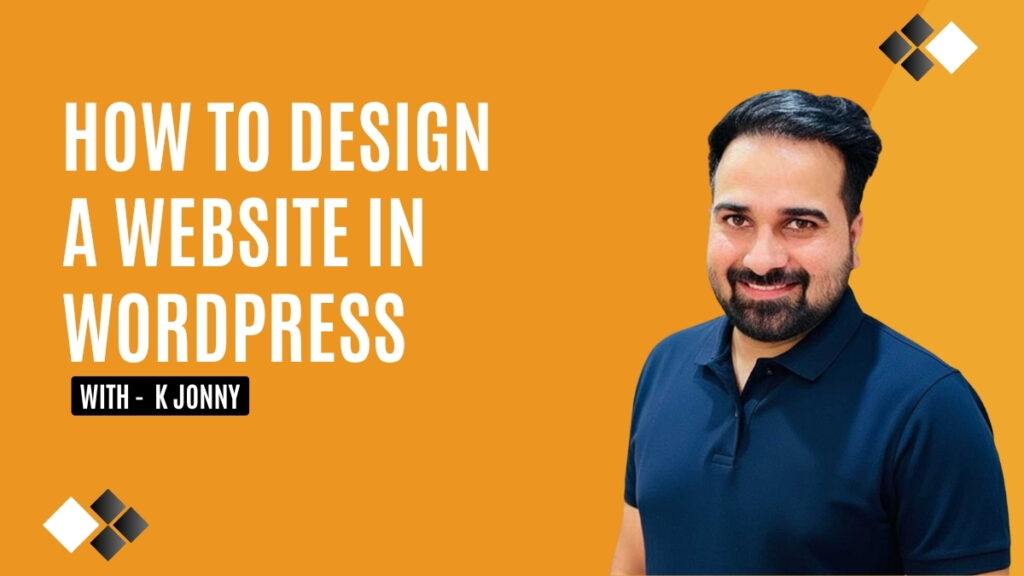What is WordPress?
WordPress is a free and open-source Content Management System (CMS) that allows users to build, design, and manage websites easily—without writing code. It was launched in 2003 as a blogging platform but has evolved into the world’s most powerful website builder, now powering over 40% of all websites globally.
With WordPress, you can create almost any type of website:
- Blogs and portfolios
- Business or corporate sites
- eCommerce stores (with plugins like WooCommerce)
- Educational or membership sites
It offers two versions:
- WordPress.com – A hosted platform that manages everything for you but has limited control and flexibility.
- WordPress.org – A self-hosted version that gives you full control, allowing you to install themes, plugins, and customize your site however you like.
Thanks to its user-friendly dashboard, thousands of themes, and plugin options, WordPress allows anyone—from small business owners to developers—to build stunning websites quickly and efficiently.
Step-by-Step Guide to Designing a Website in WordPress
1. Choose a Domain Name
Here are a few quick tips:
- Keep it short and easy to type
- Make it relevant to your niche or brand
- Use simple and memorable words
- Choose a common extension like .com, .org, or .co
You can use platforms like GoDaddy, Namecheap, or Google Domains to check availability and register your chosen domain.
2. Get Reliable Web Hosting
- Uptime reliability (99.9% or higher)
- 24/7 customer support
- Free SSL certificate for site security
- Automatic WordPress installation
Top hosting providers include Bluehost, SiteGround, and Hostinger. Choose a plan based on your needs — basic for blogs or advanced for eCommerce. Most hosts offer one-click WordPress installation, making setup fast and simple.
3. Install WordPress
If your host doesn’t include automatic installation, you can:
- Download WordPress from wordpress.org
- Upload files manually via your hosting file manager or FTP
Once complete, your website’s framework will be ready for customization.
4. Choose a WordPress Theme
- Go to Appearance → Themes → Add New
- Search for themes like Astra, Neve, or OceanWP
- Click Install → Activate
Tips for choosing a theme:
- Ensure it’s mobile-responsive
- Check user ratings and reviews
- Confirm it’s compatible with popular plugins
5. Customize Your Website
Now it’s time to personalize your website. Go to Appearance → Customize to adjust design elements. Here’s what you can do:
- Upload your logo and favicon
- Set brand colors and typography
- Update your site title and tagline
- Choose your homepage layout (static or blog feed)
- Create navigation menus for smooth browsing
6. Install Essential Plugins
Install only the plugins you need to keep your website fast and secure.
7. Create Important Pages
- Home Page: Welcomes visitors and introduces your brand
- About Page: Tells your story and mission
- Services/Products Page: Describes what you offer
- Blog Page: Shares insights, news, or tutorials
- Contact Page: Provides a form, address, and phone number
8. Design Pages with Elementor
- Add text, images, and videos
- Create buttons, forms, and call-to-action sections
- Use pre-designed templates for faster setup
9. Optimize for SEO and Speed
- Install Yoast SEO or Rank Math for better visibility
- Compress large images with Smush
- Use WP Rocket or LiteSpeed Cache for faster loading
- Use clean URLs and proper heading tags
- Test your site’s speed using Google PageSpeed Insights
Optimization improves both user experience and search rankings, helping your website attract more visitors naturally.
10. Test and Launch Your Website
Before launching, double-check every element of your site. Make sure to:
- Test all forms, buttons, and links
- Preview your site on mobile, tablet, and desktop
- Check spelling, grammar, and image alignment
Benefits of Using WordPress
1. Easy to Use for Beginners
WordPress is beginner-friendly with a simple dashboard that allows you to create pages, add posts, and upload media without coding. You can easily drag and drop elements, making website creation smooth even for first-time users. The intuitive layout helps you manage everything—from menus to plugins—quickly and efficiently.
2. Highly Customizable
With thousands of free and premium themes, WordPress lets you design your website exactly how you want. You can customize layouts, colors, fonts, and add unique functionalities using plugins. This flexibility allows you to create anything from a personal blog to a professional eCommerce site, perfectly matching your brand identity.
3. SEO-Friendly Platform
4. Mobile Responsive
5. Secure and Reliable
6. Cost-Effective Solution
7. Strong Community Support
With millions of users worldwide, WordPress offers one of the largest online communities. Whether you’re stuck on installation or customization, you’ll find countless tutorials, forums, and support articles. This active community ensures you’re never alone when building or managing your website.
Conclusion
Designing a website in WordPress doesn’t require technical skills — just creativity and patience. By following these steps, you can easily build a modern, responsive, and SEO-friendly website that fits your goals.
WordPress gives you endless customization options, so keep experimenting and improving as your brand evolves. Whether for business, blogging, or eCommerce — your website is your digital home. Start today and bring your vision to life!